Recently I re-installed and upgraded my local workstation to Windows 8.1 shortly after I installed Windows App Fabric and received error 1603. I heart this error code it says so little and means so much. After looking at the detailed error logs I see that the Hosting Services and Cache Services failed to install. The log file in fun log file fashion references another log file that contains the output of the MSI package that actually failed. Within that log file you may see something that looks like this:
Get-Content : The term 'Get-Content' is not recognized as the name of a Error: cmdlet, function, script file, or operable program. Check the spelling of the
Balderdash you say how could a CmdLet so core to powershell not be present during an installation running in administrative mode? The answer.. you for got to say Simon says or in other words Set-ExecutionPolicy RemoteSigned. In short set the remote execution policy of the powershell console you will be installing. Make sure to set it in both the 32bit and 64bit powershell console to be safe. It should also be noted that error 1603 can mean a variety of different things so make sure your logged conditions apply.

 While working on an HTML5 application I decided to get fancy and use the webkit brightness effect. This worked great in chrome and even firefox but when testing in Safari something wasn't quite right. Apparently apple decided to implement the brightness function in a little different than the
While working on an HTML5 application I decided to get fancy and use the webkit brightness effect. This worked great in chrome and even firefox but when testing in Safari something wasn't quite right. Apparently apple decided to implement the brightness function in a little different than the 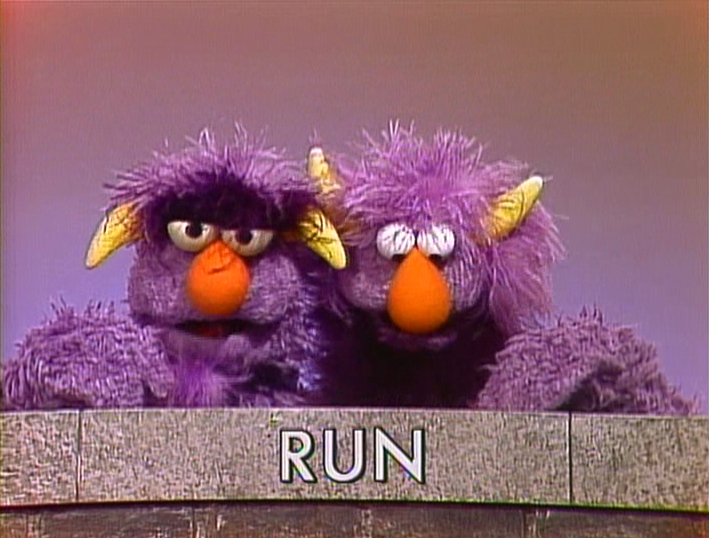

 A couple of months ago I tried to find a simple logging framework for JQuery and the browser console. I wanted something simple that supported logging levels and could be easily dropped in to assist in debugging complicated call stacks. I came across some libraries and example code but, I wasn't finding exactly what I was looking for. As a result I decided to put together
A couple of months ago I tried to find a simple logging framework for JQuery and the browser console. I wanted something simple that supported logging levels and could be easily dropped in to assist in debugging complicated call stacks. I came across some libraries and example code but, I wasn't finding exactly what I was looking for. As a result I decided to put together 